Canri for Teams
Dashboard
The dashboard gives you an overview of important data from your company's schedule at one glance.
View your vacation days per year, which colleagues are currently absent or will be absent next week and which days of the last 2 weeks are still lacking time bookings.
This enables you to gain quick insights into the availability of your coworkers and lets you plan in advance when to schedule important meetings. You also receive a reminder if you have forgotten to create time bookings for yourself during the past weeks.
By using global filtering options you can trim down the displayed data on your dashboard, for example, by office location or department of your company. Through this, you can create a personalized dashboard view including only members from your own team or office.
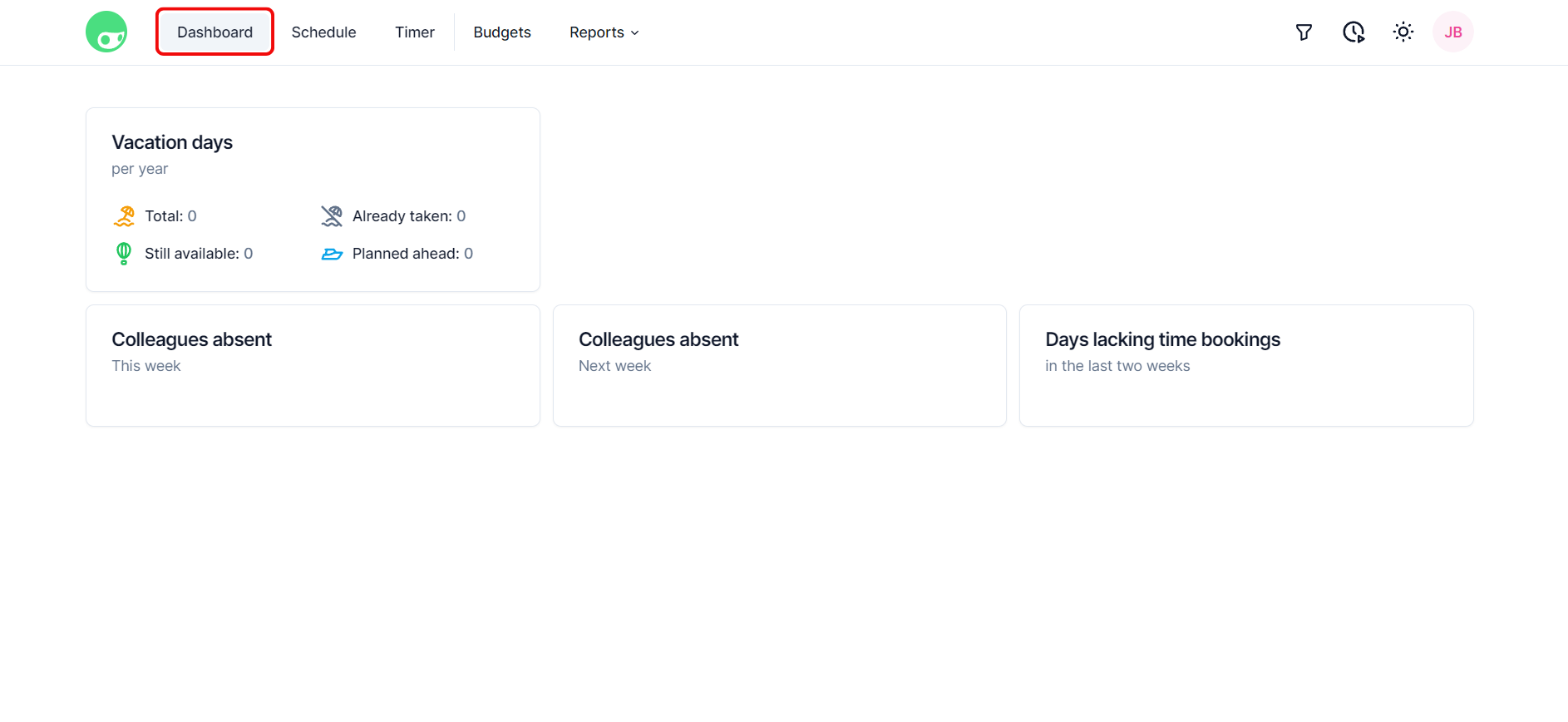
Vacation Days
The first widget summarizes the current distribution of your vacation days in the ongoing year. 4 small icons indicate 4 key metrics you can view to calculate the usage of your vacation days:
- Total: Total number of vacation days you have available in the year.
- Already taken: How many vacation days you have already used up.
- Still available: How many vacation days you can still book this year.
- Planned ahead: How many vacation days you have already booked ahead.
With this overview you can keep yourself informed about how you're using up your vacation days in the year, helping you to plan your vacations or out-of-office days in a responsible way.
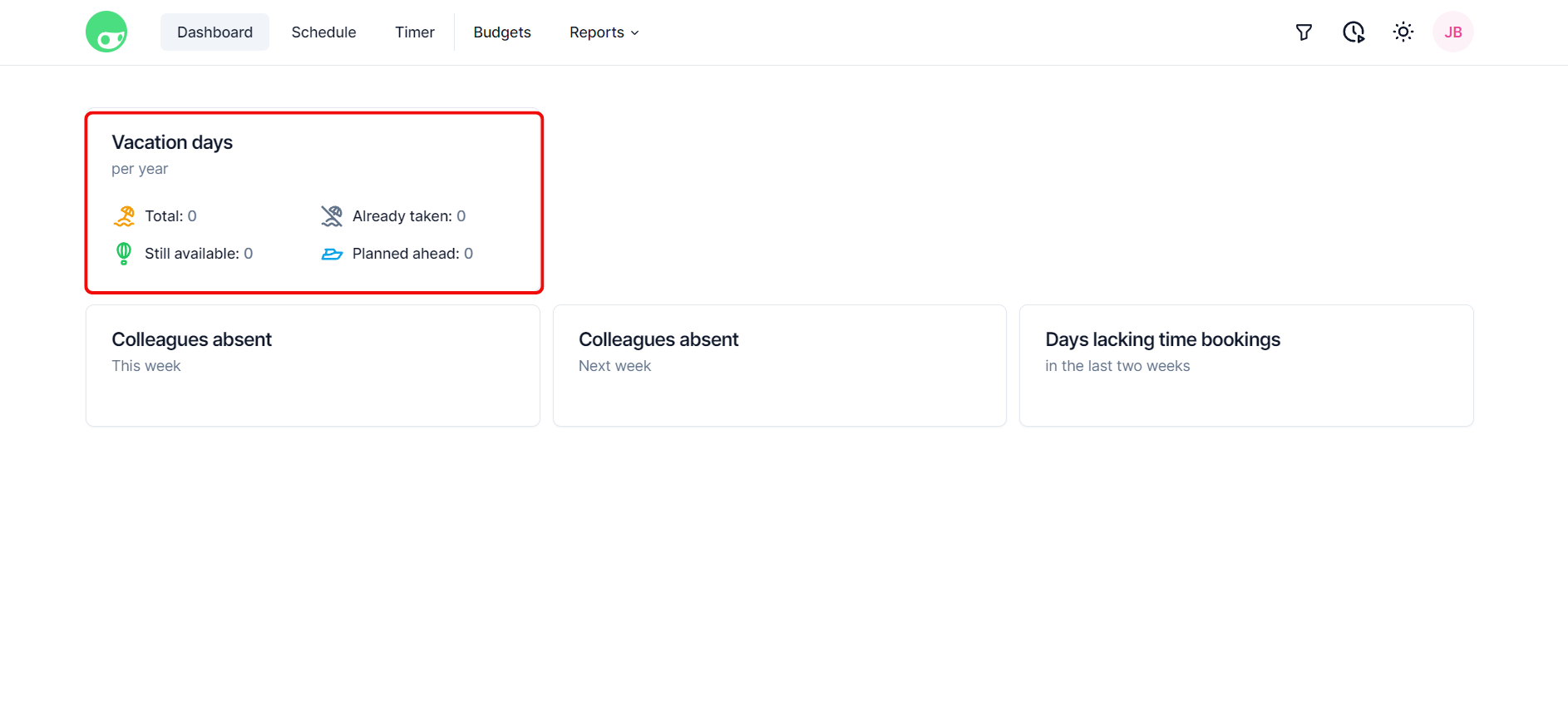
Colleagues Absent
The two widgets in the middle section of the dashboard show which colleagues are absent this week or next week. If no colleagues are absent, the widgets will be shown as empty.
This can help you plan your meetings with important colleagues in advance. You can also immediately see whether a certain colleague is out-of-office, preventing you from having to gain this crucial information by asking other team members.
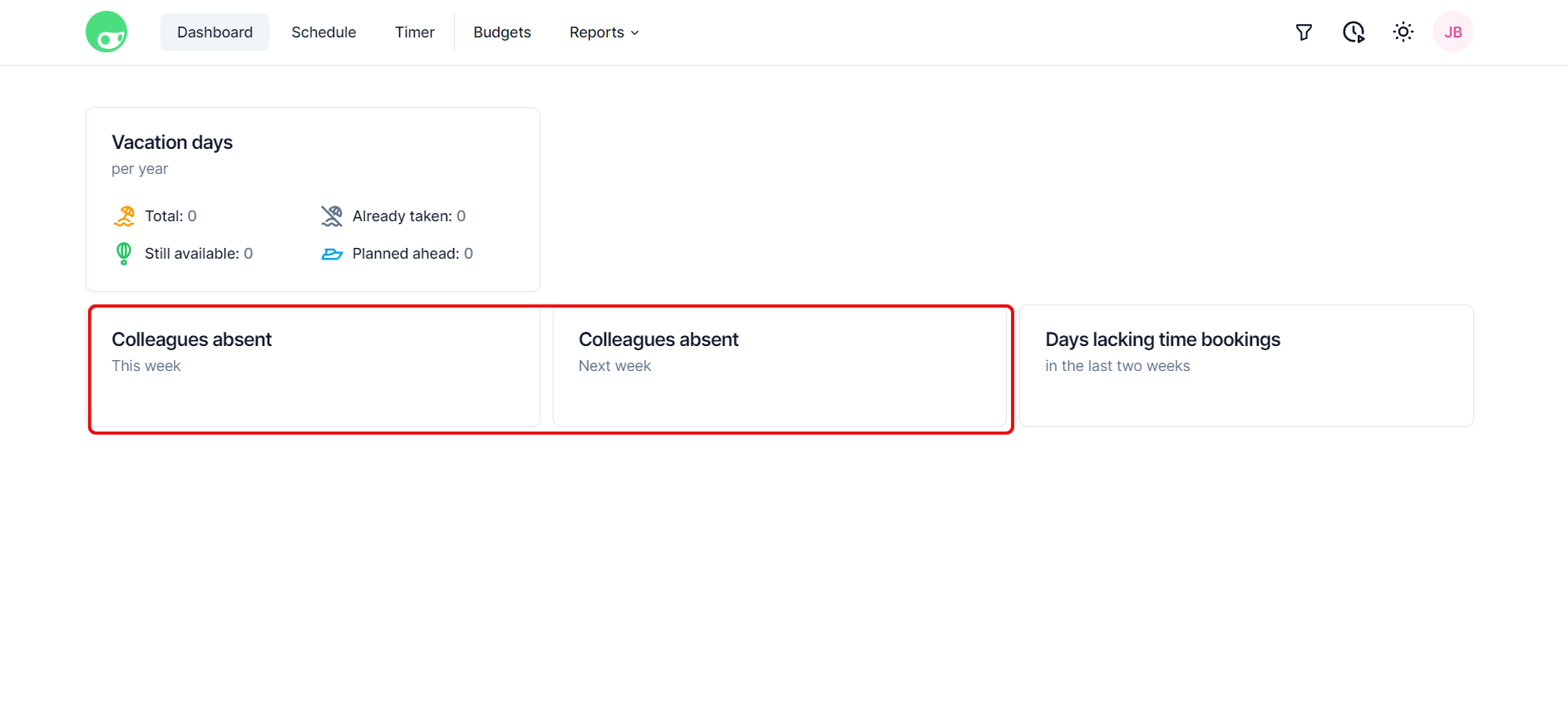
Days Lacking Time Bookings
The last widget gives you a brief overview of which days during the past two weeks are still lacking time bookings from your side. As such, the dashboard also provides you with a daily reminder to keep up with your bookings and log your work accordingly.
Once you have included the missing bookings, the widget will be shown as empty again.
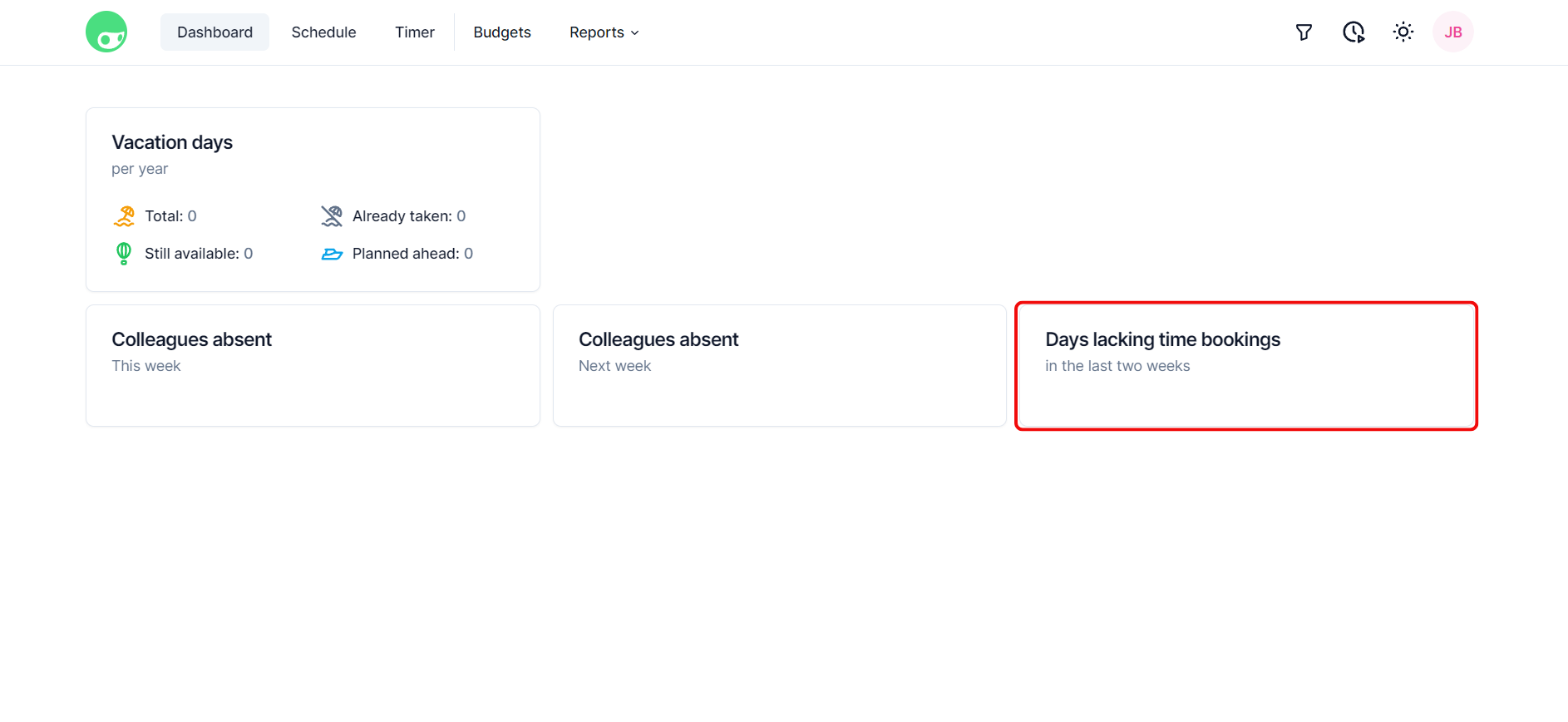
Filtering Dashboard Data
By using global filtering options in the top bar, you can adjust the data included in the dashboard according to your personal needs.
Available filtering options are:
- Area: Filter by the department of your company like Sales, Management or Development.
- Country: Filter by country of your office location like Germany, the US or India.
- Location: Filter by concrete office location like Berlin, Munich or London.
It is also possible to combine multiple filters to create an even more accurate snapshot of the data relevant to you. For example, you could configure that you only include data from colleagues in your office location and department (e.g. Sales in London).
This way you only include colleagues with whom you're regularly working. If you're employed by a very large corporation you can avoid cluttering your dashboard with data from people whom you never even interact with as they're working in different countries or departments.
You should know!
The configured filters are not only applied to the dashboard section but to the schedule, budget and report sections as well.